How to Manage SSL/TLS Certificates in Plesk Panel: A Complete Guide
Introduction:
SSL/TLS certificates play a crucial role in securing websites by encrypting data transmitted between the server and the user’s browser. These certificates are essential for ensuring that the information exchanged between a website and its visitors remains private and secure, protecting it from interception or tampering by malicious parties. Plesk Panel offers convenient tools for managing SSL/TLS certificates, allowing website owners to easily install, renew, and manage their certificates. This guide will take you through the necessary steps to ensure your website’s security by properly handling SSL/TLS certificates in Plesk Panel.
Logging into Plesk Panel
To begin managing your SSL/TLS certificates, you need to log in to Plesk Panel:
- Open your web browser and navigate to the Plesk Panel login URL. Typically, this is
https://your-server-ip:8443. - Enter your username and password to access the panel. Once logged in, you will have access to the dashboard where you can manage your domains, hosting settings, and more importantly, your SSL/TLS certificates.
SSL/TLS Certificate Management
Once logged into Plesk, managing your SSL/TLS certificates is straightforward:
- In the main Plesk Panel interface, locate the “SSL/TLS Certificates” section. This section provides an overview of all the certificates currently installed on your server, along with important details such as expiration dates and the status of each certificate.
- Here, you can view all installed certificates, including their expiration dates and status. Keeping an eye on these details ensures that your certificates are always valid and that your website remains secure.
Installing SSL/TLS Certificates
Installing a new SSL/TLS certificate is a critical step in securing your website:
- To install a new certificate, click on the “Add SSL/TLS Certificate” button. This will initiate the certificate installation process.
- Follow the prompts to provide the necessary details, including the certificate files and the private key. These files are typically provided by your certificate authority (CA) when you purchase a certificate.
- Once the certificate is installed, Plesk will automatically configure it for your domain. This process ensures that your website will start serving pages over HTTPS, providing a secure connection for your users.
- If you need to install multiple certificates for different domains or subdomains, repeat this process for each one, ensuring that all your web properties are secured.
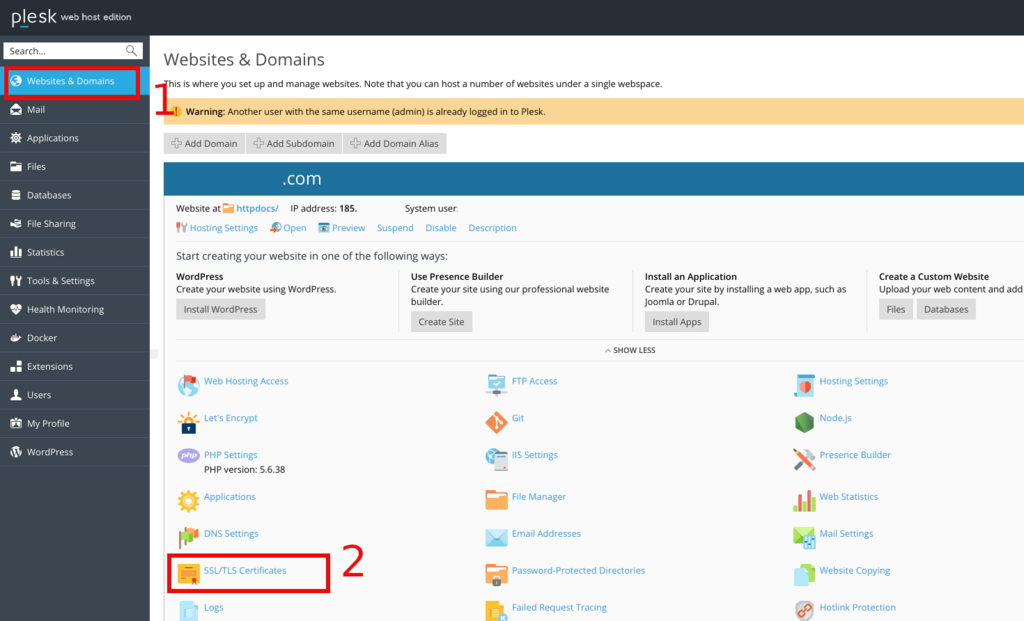
Renewing SSL/TLS Certificates
SSL/TLS certificates need to be renewed regularly to maintain the security of your website:
- Plesk Panel provides automatic renewal options for SSL/TLS certificates. This feature helps prevent any lapses in security that might occur if a certificate expires unnoticed.
- Ensure that the auto-renewal feature is enabled for your certificates to prevent any downtime due to expired certificates. Plesk will handle the renewal process automatically, applying the updated certificate without requiring manual intervention.
- However, if you prefer manual renewal, you can track certificate expiration dates and renew them before they expire to maintain continuous security.
Managing Certificate Settings
Plesk Panel allows for detailed management of SSL/TLS certificate settings, ensuring your website is as secure as possible:
- Plesk Panel allows you to manage various settings related to SSL/TLS certificates. This includes setting up HTTP to HTTPS redirection, which forces all traffic to use the secure protocol, thereby preventing unsecured data transmissions.
- You can configure redirection to HTTPS, enable HSTS (HTTP Strict Transport Security), and specify SSL/TLS protocol versions and cipher suites. HSTS is particularly important as it tells browsers to always use HTTPS, protecting against protocol downgrade attacks and cookie hijacking.
- Regularly reviewing and updating these settings ensures that your website remains secure against evolving threats.
Let’s Encrypt Integration
One of the most popular features of Plesk Panel is its integration with Let’s Encrypt:
- Plesk Panel integrates with Let’s Encrypt, a free, automated, and open certificate authority. This integration allows you to easily obtain and install SSL/TLS certificates without any cost, making it an ideal solution for small to medium-sized websites.
- You can easily obtain and install Let’s Encrypt certificates directly from the Plesk interface, simplifying the process of securing your website. Let’s Encrypt certificates are trusted by all major browsers and are renewed automatically, reducing administrative overhead.
- By using Let’s Encrypt, you can maintain strong security on your site with minimal effort, ensuring that your site remains trustworthy and secure for all visitors.
Monitoring Certificate Status
Monitoring the status of your SSL/TLS certificates is crucial for maintaining a secure website:
- Plesk Panel provides monitoring tools to track the status of SSL/TLS certificates. These tools help you stay informed about the current status of your certificates, including whether they are close to expiring.
- Stay informed about upcoming certificate expirations and take proactive measures to renew them on time. By staying ahead of expiration dates, you can avoid any interruptions in service or security lapses.
- Regular monitoring and proactive management ensure that your website remains secure at all times.
Conclusion
Managing SSL/TLS certificates in Plesk Panel is straightforward and user-friendly:
- By effectively managing your certificates, you can ensure the security and trustworthiness of your website for your visitors. SSL/TLS certificates not only protect your users but also boost your site’s reputation and SEO rankings.
- Following the steps outlined in this guide, you can easily install, renew, and manage SSL/TLS certificates in Plesk Panel, ensuring that your website remains secure and trusted by your users.
For more details, visit the original article.




