How to Install CyberPanel: A Comprehensive Guide
CyberPanel is an advanced web hosting control panel that simplifies the management of websites and server infrastructures. With its intuitive interface and powerful features, CyberPanel offers an excellent solution for hosting websites on a robust platform. This guide will walk you through the complete installation process, ensuring that your server is optimized and ready to manage your websites efficiently.
Step 1: Ensure Your System Meets the Requirements
Before diving into the installation, it’s crucial to verify that your server meets the necessary requirements. CyberPanel is designed to work seamlessly on a Virtual Private Server (VPS) or a dedicated server. Below are the basic requirements you need to fulfill:
- Operating System: CentOS 7 or a later version. CyberPanel is optimized for CentOS, ensuring maximum performance and compatibility.
- RAM: A minimum of 1GB of RAM is required, though more is recommended for handling heavier workloads.
- Storage: Ensure you have sufficient disk space, with at least 10GB free for installation and hosting needs.
- Root Access: You will need root access to your server to install CyberPanel properly.
Once you’ve confirmed that your server meets these requirements, you can proceed with the installation.
Step 2: Download CyberPanel Installation Files
The next step is to download the CyberPanel installation files. These files are available on the official CyberPanel website. Follow these instructions to download and prepare the files for installation:
- Use SSH to connect to your server. You can do this using a terminal on Linux or macOS, or through an SSH client like PuTTY on Windows.
- Once connected, download the installer script directly to your server using a command like
curl -O https://cyberpanel.net/install.sh. - After downloading, navigate to the directory where the script is stored.
Make sure the download is successful and that the script is ready to execute.
Step 3: Run the Installation Command
With the installer script downloaded, the next step is to initiate the installation process. Here’s how to do it:
- Make the script executable by running
chmod +x install.sh. - Start the installation by executing the script:
sh install.sh. - Follow the prompts provided by the installer. You may be asked to choose between OpenLiteSpeed and LiteSpeed Enterprise, configure MySQL, and set a password for your admin account.
This process will take a few minutes. The installer will download and configure all necessary components, including the web server, database, and CyberPanel itself.
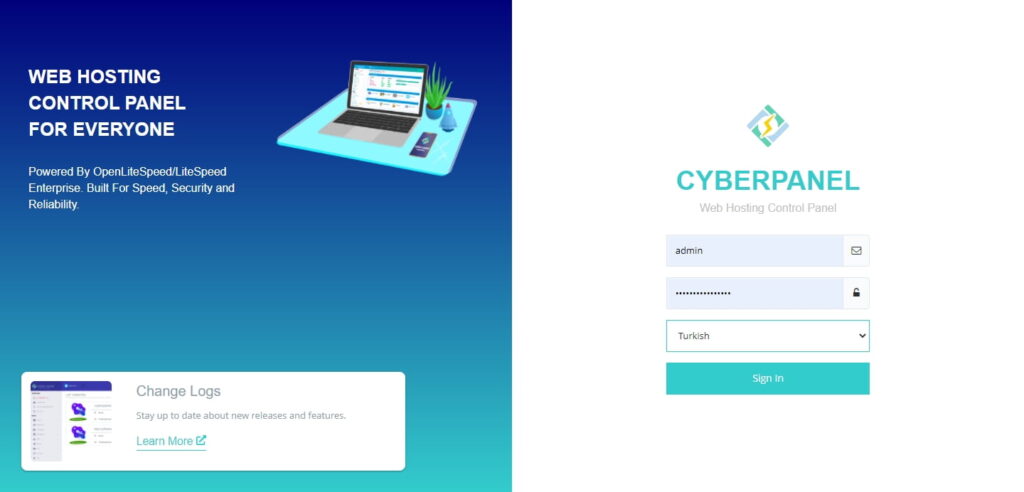
Step 4: Completing the Installation and Initial Login
Once the installation is complete, the system will provide a link to access the CyberPanel interface along with login credentials. It’s important to keep this information secure. Here’s how to proceed:
- Access the CyberPanel admin interface by navigating to the URL provided (typically something like
https://your-server-ip:8090). - Log in using the admin username and password you set during installation.
- Once logged in, you’ll see the CyberPanel dashboard, where you can manage your websites, databases, emails, and more.
This dashboard is the central hub for managing your server and hosted sites, offering a wide range of features and tools.
Step 5: Security Measures and Configuration Settings
With CyberPanel installed and accessible, the next critical step is to secure your server and configure essential settings. Here are some recommendations:
- Firewall Configuration: Use CyberPanel’s built-in firewall settings to block unauthorized access and protect your server from potential threats.
- Strong Passwords: Ensure that all user accounts, especially admin accounts, have strong, complex passwords to prevent unauthorized access.
- Regular Updates: CyberPanel regularly releases updates to enhance security and functionality. Keep your installation up to date by regularly checking for and applying updates.
These measures will help protect your server from security breaches and ensure that your websites run smoothly.
Conclusion
Installing CyberPanel is a straightforward process that can greatly simplify the management of your websites and server. By following this step-by-step guide, you can quickly get CyberPanel up and running, providing you with a powerful tool for hosting and managing your web projects. Remember to take the time to secure your server and configure essential settings to ensure optimal performance and security.




