Finding Error Logs
Before starting to review error logs in cPanel, you need to know where to find them. Typically, error logs can be found in the “Metrics” section. Here, simply click on the “Errors” option. You will then be directed to the error log page. It’s essential to check this section regularly to stay on top of any issues that may arise.
Reviewing The Error Logs
When you reach the error logs page, you will see a list of various errors. Examining these errors is important to identify problems. First, read the error codes and descriptions carefully. This will help you determine which errors are a priority. Once identified, you can begin to address these errors, ensuring that your website functions optimally. It’s advisable to take note of recurring errors, as these might indicate deeper issues that need more comprehensive solutions.
Understanding Error Types
When examining error logs, it is crucial to understand the different types of errors you may encounter. These errors typically begin with 4XX and 5XX error codes. For example, a 404 Error Code indicates that a page cannot be found, which is often due to a broken link or a mistyped URL. Meanwhile, a 500 Error Code indicates a server-side error, which might stem from script problems or server configuration issues. Understanding these error types allows you to troubleshoot effectively and ensures you address the most critical errors first.
Fixing Errors
After reviewing the error logs, you will have an understanding of the problems that need to be fixed. To fix errors, you will need to edit relevant files and check the codes. For example, if a 404 error is recurring, you might need to correct the URL or restore a missing page. On the other hand, a 500 error might require you to review your server’s configuration files or check for issues in your site’s code. Sometimes, fixing errors can take a few minutes, while in some cases, it may take longer. It is important to be patient and methodical during this process, as rushing might lead to more significant issues.
Tracking Error Logs
After fixing the issues, it is important to regularly monitor cPanel error logs. This way, you can detect any new errors early on and ensure that your site’s performance is consistently maintained. Monitoring error logs helps improve the security and user experience of your website. Regular checks allow you to catch issues before they escalate, reducing downtime and maintaining the smooth operation of your site. Consistent monitoring is a best practice for any website administrator.
Taking Preventive Measures
By reviewing cPanel error logs, you can prevent errors from occurring by taking preventative measures. Steps such as taking regular backups, performing software updates, and correctly configuring firewall rules can help prevent potential errors. Additionally, regularly optimizing your database and ensuring that your server’s software is up-to-date can prevent many common issues. These proactive measures, combined with consistent error log reviews, help maintain your website’s health and performance over the long term.
Exporting Error Logs
If you want to examine the error logs in more detail or store them externally, you can export the error logs using the “Download” feature in cPanel. This way, you can review the error logs again at any time or share them with others, such as a developer or technical support team. Exporting logs is especially useful when troubleshooting complex issues that may require input from multiple team members or when you need to maintain a record of past issues for future reference.
cPanel Error Logs Common Issues
Common problems encountered in cPanel error logs include:
- Access issues: Access issues are often caused by poorly configured .htaccess files or permission problems. Resolving these issues typically involves checking file permissions and ensuring that .htaccess directives are correct.
- Database errors: Incorrect database configuration or connection issues can cause database errors. These errors might require you to check your database credentials or repair the database tables.
- PHP errors: PHP errors occur due to missing or incorrect PHP configuration, errors in PHP code, or incompatibilities with server settings. Reviewing the PHP error logs alongside cPanel logs can help in identifying and resolving these issues.
- Email issues: Problems with email settings or SMTP errors can result in error logs related to email. These might require you to adjust your email server settings or check for issues with email authentication protocols.
In Conclusion
Finding Error Logs
Before starting to review error logs in cPanel, you need to know where to find them. Typically, error logs can be found in the “Metrics” section. Here, simply click on the “Errors” option. You will then be directed to the error log page. It’s essential to check this section regularly to stay on top of any issues that may arise.
Reviewing The Error Logs
When you reach the error logs page, you will see a list of various errors. Examining these errors is important to identify problems. First, read the error codes and descriptions carefully. This will help you determine which errors are a priority. Once identified, you can begin to address these errors, ensuring that your website functions optimally. It’s advisable to take note of recurring errors, as these might indicate deeper issues that need more comprehensive solutions.
Understanding Error Types
When examining error logs, it is crucial to understand the different types of errors you may encounter. These errors typically begin with 4XX and 5XX error codes. For example, a 404 Error Code indicates that a page cannot be found, which is often due to a broken link or a mistyped URL. Meanwhile, a 500 Error Code indicates a server-side error, which might stem from script problems or server configuration issues. Understanding these error types allows you to troubleshoot effectively and ensures you address the most critical errors first.
Fixing Errors
After reviewing the error logs, you will have an understanding of the problems that need to be fixed. To fix errors, you will need to edit relevant files and check the codes. For example, if a 404 error is recurring, you might need to correct the URL or restore a missing page. On the other hand, a 500 error might require you to review your server’s configuration files or check for issues in your site’s code. Sometimes, fixing errors can take a few minutes, while in some cases, it may take longer. It is important to be patient and methodical during this process, as rushing might lead to more significant issues.
Tracking Error Logs
After fixing the issues, it is important to regularly monitor cPanel error logs. This way, you can detect any new errors early on and ensure that your site’s performance is consistently maintained. Monitoring error logs helps improve the security and user experience of your website. Regular checks allow you to catch issues before they escalate, reducing downtime and maintaining the smooth operation of your site. Consistent monitoring is a best practice for any website administrator.
Taking Preventive Measures
By reviewing cPanel error logs, you can prevent errors from occurring by taking preventative measures. Steps such as taking regular backups, performing software updates, and correctly configuring firewall rules can help prevent potential errors. Additionally, regularly optimizing your database and ensuring that your server’s software is up-to-date can prevent many common issues. These proactive measures, combined with consistent error log reviews, help maintain your website’s health and performance over the long term.
Exporting Error Logs
If you want to examine the error logs in more detail or store them externally, you can export the error logs using the “Download” feature in cPanel. This way, you can review the error logs again at any time or share them with others, such as a developer or technical support team. Exporting logs is especially useful when troubleshooting complex issues that may require input from multiple team members or when you need to maintain a record of past issues for future reference.
cPanel Error Logs Common Issues
Common problems encountered in cPanel error logs include:
- Access issues: Access issues are often caused by poorly configured .htaccess files or permission problems. Resolving these issues typically involves checking file permissions and ensuring that .htaccess directives are correct.
- Database errors: Incorrect database configuration or connection issues can cause database errors. These errors might require you to check your database credentials or repair the database tables.
- PHP errors: PHP errors occur due to missing or incorrect PHP configuration, errors in PHP code, or incompatibilities with server settings. Reviewing the PHP error logs alongside cPanel logs can help in identifying and resolving these issues.
- Email issues: Problems with email settings or SMTP errors can result in error logs related to email. These might require you to adjust your email server settings or check for issues with email authentication protocols.
In Conclusion
How to Review cPanel Error Logs
cPanel is a popular control panel for managing and maintaining websites. In this article, we will guide you on how to review cPanel error logs. By doing so, you can identify and fix errors to improve your site’s performance. Error logs are essential in diagnosing and resolving issues that may affect your website’s functionality. First, it is important to know where to find the error logs in cPanel. Reviewing error logs and analyzing cPanel errors can significantly contribute to the better functioning of your site.
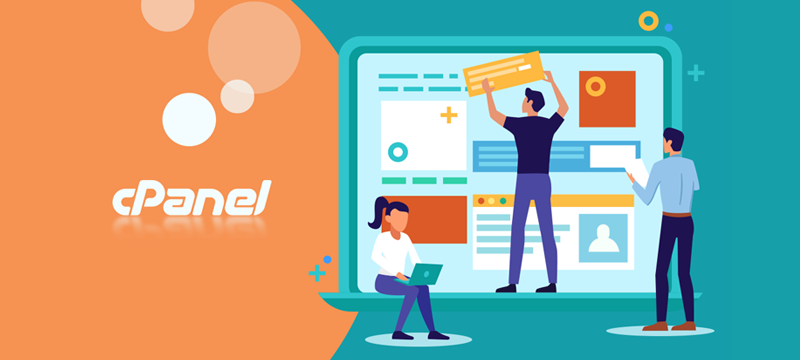
Finding Error Logs
Before starting to review error logs in cPanel, you need to know where to find them. Typically, error logs can be found in the “Metrics” section. Here, simply click on the “Errors” option. You will then be directed to the error log page. It’s essential to check this section regularly to stay on top of any issues that may arise.
Reviewing The Error Logs
When you reach the error logs page, you will see a list of various errors. Examining these errors is important to identify problems. First, read the error codes and descriptions carefully. This will help you determine which errors are a priority. Once identified, you can begin to address these errors, ensuring that your website functions optimally. It’s advisable to take note of recurring errors, as these might indicate deeper issues that need more comprehensive solutions.
Understanding Error Types
When examining error logs, it is crucial to understand the different types of errors you may encounter. These errors typically begin with 4XX and 5XX error codes. For example, a 404 Error Code indicates that a page cannot be found, which is often due to a broken link or a mistyped URL. Meanwhile, a 500 Error Code indicates a server-side error, which might stem from script problems or server configuration issues. Understanding these error types allows you to troubleshoot effectively and ensures you address the most critical errors first.
Fixing Errors
After reviewing the error logs, you will have an understanding of the problems that need to be fixed. To fix errors, you will need to edit relevant files and check the codes. For example, if a 404 error is recurring, you might need to correct the URL or restore a missing page. On the other hand, a 500 error might require you to review your server’s configuration files or check for issues in your site’s code. Sometimes, fixing errors can take a few minutes, while in some cases, it may take longer. It is important to be patient and methodical during this process, as rushing might lead to more significant issues.
Tracking Error Logs
After fixing the issues, it is important to regularly monitor cPanel error logs. This way, you can detect any new errors early on and ensure that your site’s performance is consistently maintained. Monitoring error logs helps improve the security and user experience of your website. Regular checks allow you to catch issues before they escalate, reducing downtime and maintaining the smooth operation of your site. Consistent monitoring is a best practice for any website administrator.
Taking Preventive Measures
By reviewing cPanel error logs, you can prevent errors from occurring by taking preventative measures. Steps such as taking regular backups, performing software updates, and correctly configuring firewall rules can help prevent potential errors. Additionally, regularly optimizing your database and ensuring that your server’s software is up-to-date can prevent many common issues. These proactive measures, combined with consistent error log reviews, help maintain your website’s health and performance over the long term.
Exporting Error Logs
If you want to examine the error logs in more detail or store them externally, you can export the error logs using the “Download” feature in cPanel. This way, you can review the error logs again at any time or share them with others, such as a developer or technical support team. Exporting logs is especially useful when troubleshooting complex issues that may require input from multiple team members or when you need to maintain a record of past issues for future reference.
cPanel Error Logs Common Issues
Common problems encountered in cPanel error logs include:
- Access issues: Access issues are often caused by poorly configured .htaccess files or permission problems. Resolving these issues typically involves checking file permissions and ensuring that .htaccess directives are correct.
- Database errors: Incorrect database configuration or connection issues can cause database errors. These errors might require you to check your database credentials or repair the database tables.
- PHP errors: PHP errors occur due to missing or incorrect PHP configuration, errors in PHP code, or incompatibilities with server settings. Reviewing the PHP error logs alongside cPanel logs can help in identifying and resolving these issues.
- Email issues: Problems with email settings or SMTP errors can result in error logs related to email. These might require you to adjust your email server settings or check for issues with email authentication protocols.




