Command line tools are powerful assets in Ubuntu, allowing users to perform a wide range of tasks efficiently. This article explores various command line tools available in Ubuntu, highlighting their versatility in streamlining workflows and boosting productivity. Discover how mastering these tools can unlock the full potential of Ubuntu’s command line interface.
Understanding Command Line Interface (CLI)
The Command Line Interface (CLI) is a text-based interface that enables users to interact with Ubuntu’s operating system using commands. Understanding the basics of the CLI is essential for utilizing command line tools effectively. The CLI allows for precise control over the operating system, making it an invaluable tool for both beginners and experienced users. By learning key commands and their functions, users can navigate Ubuntu more efficiently and perform complex tasks with ease. For those new to Ubuntu, the CLI might seem intimidating at first, but with practice, it becomes an indispensable part of daily operations.
One of the key advantages of using the CLI is its ability to automate tasks. Through scripting, users can automate repetitive tasks, which saves time and reduces the likelihood of human error. Moreover, the CLI is highly efficient in managing system resources, making it ideal for servers and environments where performance is critical. By utilizing the CLI, users can execute tasks more quickly compared to a graphical interface, which requires navigating through multiple menus and options.
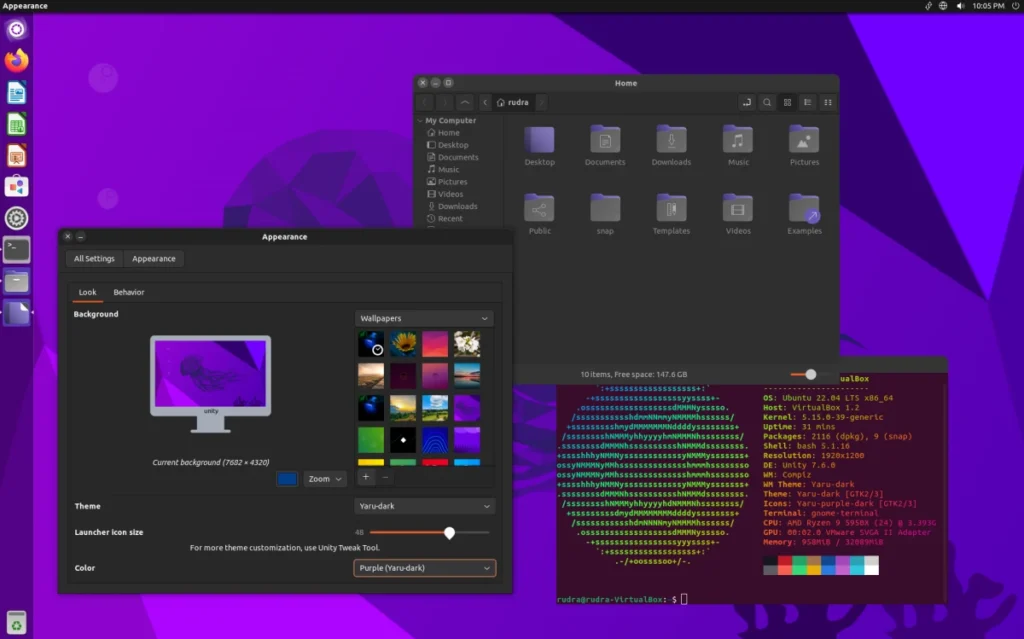
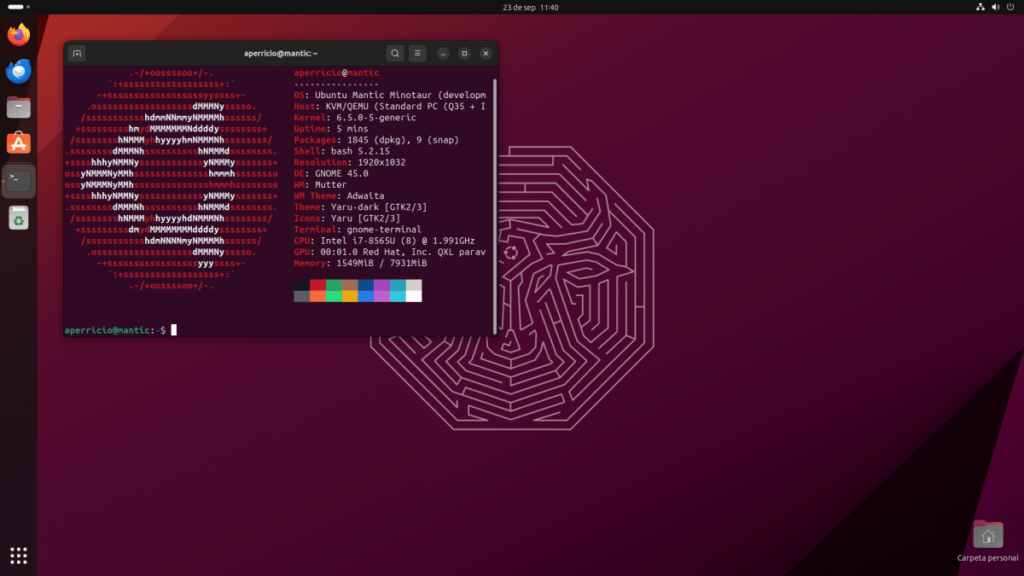
Essential Command Line Tools
Ubuntu provides a plethora of command line tools for tasks such as file management, system administration, text processing, networking, and more. From basic utilities like ls, cd, and mkdir to advanced tools like grep, sed, awk, and SSH, mastering these tools can significantly enhance productivity. Each tool serves a specific purpose, whether it’s navigating directories, searching files, or automating processes. By becoming proficient in these tools, users can efficiently manage their Ubuntu systems and improve their workflow.
For example, ls is a basic command that lists the contents of a directory. While it may seem simple, this command is essential for navigating the file system. Advanced options like ls -la provide detailed information about files, including permissions, ownership, and modification dates. On the other hand, grep is a powerful tool for searching text within files. It supports regular expressions, making it possible to perform complex search patterns. Understanding how to combine these tools effectively allows users to execute tasks that would otherwise be cumbersome.
System Administration Tools
Ubuntu’s command line offers powerful system administration tools for managing users, processes, services, and configurations. Tools like apt, systemctl, useradd, and crontab enable users to perform various administrative tasks efficiently. These tools allow administrators to install software, manage services, schedule tasks, and control user access. Understanding these tools is crucial for maintaining a stable and secure Ubuntu environment, especially in server setups where uptime and performance are critical.
The apt package manager is central to managing software on Ubuntu. It allows users to install, update, and remove software packages. For example, apt-get update refreshes the package list, while apt-get upgrade upgrades all installed packages to their latest versions. The systemctl command is used for managing system services. Administrators can start, stop, enable, or disable services using this tool, which is crucial for maintaining system stability and performance. Additionally, crontab is a powerful tool for scheduling tasks. Whether it’s automating backups or running maintenance scripts, crontab ensures that tasks are executed at specified intervals without manual intervention.
Automation and Scripting
Command line tools in Ubuntu facilitate automation and scripting, allowing users to automate repetitive tasks and create custom scripts for specific workflows. By leveraging tools like bash scripting, users can streamline processes and improve efficiency. Scripts can automate everything from system maintenance to complex data processing tasks. For example, a simple bash script can be used to back up files regularly or monitor system performance. By mastering scripting, users can save time and reduce the potential for human error in repetitive tasks.
Moreover, scripting allows users to combine multiple commands into a single executable script, which can then be run as needed. This is particularly useful in server environments where routine tasks must be performed regularly. For example, a script can be written to check disk space and send an email alert if it falls below a certain threshold. Another script might be used to automate software updates, ensuring that the system is always up to date with the latest security patches. The flexibility of bash scripting makes it a powerful tool for both novice and experienced users.
Conclusion
Command line tools are indispensable for Ubuntu users, offering efficiency, flexibility, and versatility in performing various tasks. By mastering command line tools, users can streamline workflows, enhance productivity, and unlock the full potential of Ubuntu’s command line interface. Whether you’re managing a single desktop or a fleet of servers, these tools provide the control and precision needed to maintain a stable and secure system. Explore more about Ubuntu’s command line tools at Ubuntu Command Line Tools.




