VMware Workstation is a comprehensive software solution designed for virtualization, enabling computer users to run different operating systems on the same physical computer simultaneously. This powerful tool allows users to create multiple virtual machines (VMs) on a single device, providing an environment where various operating systems can coexist and operate independently.
Why VMware Workstation?
VMware Workstation is the ideal solution for professionals who need to develop, test, and experiment with applications across different operating systems. Whether you are a software developer, IT professional, or system administrator, VMware Workstation provides a versatile platform that supports diverse workflows. It enables users to test software and applications in different operating systems, troubleshoot compatibility issues, or conduct operating system migrations without needing multiple physical devices.
For instance, developers can create a virtual environment to test their applications on various operating systems like Windows, Linux, or macOS. This not only saves time and resources but also ensures that the application is compatible across different platforms. Additionally, system administrators can use VMware Workstation to simulate and test system configurations before applying them to live environments, minimizing the risk of disruptions.
How to Use VMware Workstation?
Using VMware Workstation is straightforward and user-friendly. First, users need to download and install the VMware Workstation software from the official VMware website. The installation process is simple, with guided steps that make it accessible even to those who are not highly technical.
Once installed, users can start creating virtual machines through the “New Virtual Machine Wizard” interface. This wizard guides users through configuring virtual machine settings, such as allocating CPU, memory, disk space, and setting up network configurations. After setting up the virtual machine, users can install the desired operating system just as they would on a physical computer.
Additionally, VMware Workstation allows users to take snapshots of their virtual machines. These snapshots capture the state of the virtual machine at a specific point in time, which can be useful for quickly restoring the machine to a previous state if something goes wrong. This feature is particularly valuable during software development and testing phases, where frequent changes are made to the virtual machine’s environment.
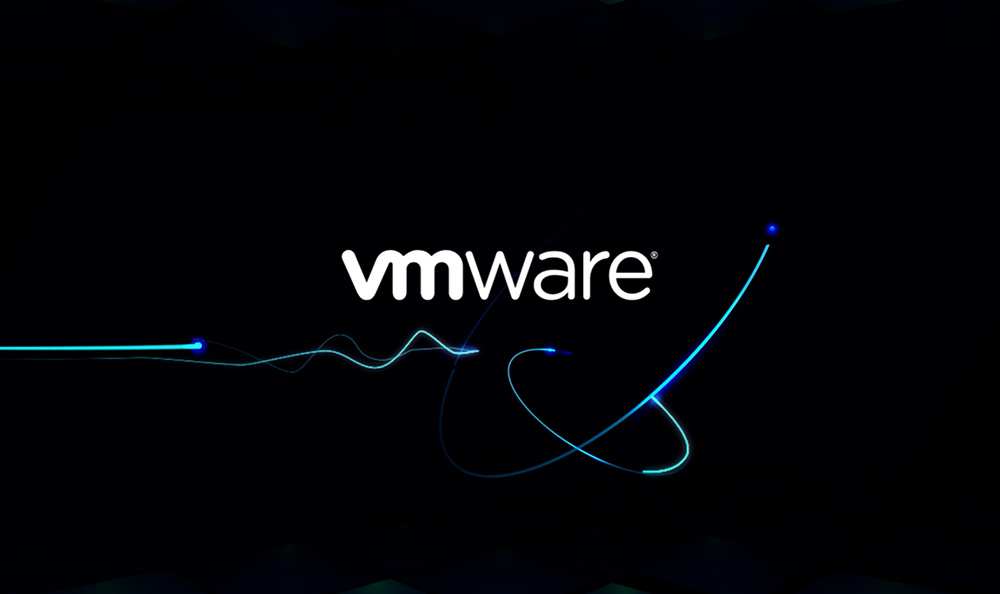
What Are the Features of VMware Workstation?
VMware Workstation is not just a basic virtualization tool; it offers a wide range of advanced features that make it a powerful solution for professionals. Some of its key features include:
- Virtual Machine Cloning: VMware Workstation allows users to create exact copies of virtual machines, which can be useful for testing and development purposes. Cloning saves time by eliminating the need to configure a new virtual machine from scratch.
- Network Configuration: Users can create custom network configurations for their virtual machines, enabling them to simulate complex network environments. This is particularly useful for IT professionals who need to test network setups or troubleshoot networking issues.
- Snapshot Management: The snapshot feature allows users to capture the state of a virtual machine at any given time. This is invaluable for testing purposes, as users can revert to a previous state if something goes wrong during testing or development.
- Cross-Platform Compatibility: VMware Workstation supports a wide range of operating systems, allowing users to run Windows, Linux, and even macOS on a single machine. This makes it an essential tool for developers and IT professionals who need to work across multiple platforms.
- Shared Folders: VMware Workstation enables seamless sharing of files and folders between the host operating system and the virtual machines. This feature enhances productivity by allowing users to easily transfer data between environments.
- Integration with VMware vSphere: For users who work in larger virtualized environments, VMware Workstation integrates smoothly with VMware vSphere, allowing for easier management and migration of virtual machines between local and cloud environments.
Why Is VMware Workstation Important?
The significance of VMware Workstation lies in its ability to allow users to experience and test different operating systems on the same computer. This capability is crucial for professionals who need to ensure that their applications and systems are compatible across various platforms. VMware Workstation streamlines the testing process, reduces hardware costs, and enhances workflow efficiency.
Moreover, VMware Workstation’s advanced features, such as cloning and snapshots, enable users to create complex test environments that closely mimic production setups. This allows for thorough testing and debugging, which ultimately leads to more stable and reliable software releases. Additionally, the ability to integrate with VMware vSphere means that VMware Workstation can be used as part of a broader virtualization strategy, making it a versatile tool for both small and large-scale IT environments.
Conclusion
In conclusion, VMware Workstation is a powerful and versatile software solution that leverages virtual machine technology to empower users. Whether you’re a developer looking to test applications across different operating systems, an IT professional managing virtual environments, or simply someone who wants to explore different operating systems, VMware Workstation provides the tools and features necessary to optimize your workflow. By using VMware Workstation, professionals can save time, reduce costs, and improve the quality of their work, making it an indispensable tool in the modern IT landscape.
For more detailed information, you can visit the official page of VMware Workstation on What is VMware Workstation?




