CyberPanel Configuration: A Comprehensive Guide to Optimizing Your Websites
CyberPanel is a robust platform for managing and hosting websites, known for its user-friendly interface and powerful features. However, to fully utilize CyberPanel’s potential, it’s essential to configure the appropriate settings. In this guide, we’ll walk you through the critical settings in CyberPanel and how to optimize them for enhanced website performance, security, and management efficiency.
1. Basic Settings
Before diving into more advanced configurations, it’s crucial to set up the basics. These foundational settings ensure that your website operates smoothly and is accessible to your audience.
- Adding a Primary Domain: The first step in setting up a website on CyberPanel is to add a primary domain. Navigate to the “Websites” tab in the CyberPanel dashboard and select “Create Website.” Here, you can input your domain name, select the associated package, and provide other necessary details. This process is straightforward and essential for making your website live on the internet.
- Email Account Management: Effective communication is key to running a successful website, especially for business or professional sites. Under the “Email” section, you can create and manage email accounts associated with your domain. This includes setting up new email addresses, configuring email forwarding, and managing spam filters. Ensuring your email accounts are properly configured helps maintain professional communication with your users.
- Database Management: Databases are vital for storing your website’s content, user information, and more. In CyberPanel, you can manage databases by going to the “Databases” tab. Here, you can create new databases, assign users, and manage permissions. Proper database management is crucial for the functionality of dynamic websites like e-commerce platforms, blogs, or forums.
2. Performance Settings
Website performance is a critical factor that affects user experience and search engine rankings. CyberPanel provides several tools to help you optimize your website’s speed and efficiency.
- Cache Settings: One of the most effective ways to enhance website performance is by enabling caching. CyberPanel integrates with LiteSpeed Cache, a powerful caching solution that can significantly speed up your website by storing static versions of your pages. To configure caching, navigate to the “LiteSpeed Cache” tab, where you can enable and fine-tune settings to optimize page load times and reduce server load.
- Installing an SSL Certificate: An SSL certificate is essential for securing your website and ensuring that data transmitted between the user and the server is encrypted. CyberPanel makes it easy to install SSL certificates. Go to the “SSL” tab, choose your domain, and select “Issue SSL” to install a certificate. You can choose options like Let’s Encrypt for a free SSL certificate. SSL not only secures your site but also improves your search engine ranking as HTTPS is a ranking factor for Google.
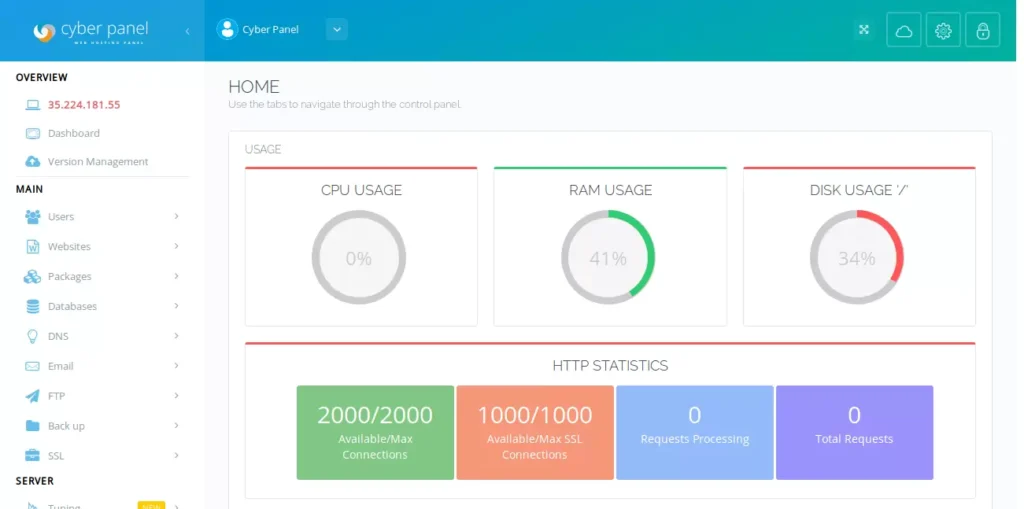
3. Security Settings
Website security is a top priority to protect your data and maintain the trust of your visitors. CyberPanel offers several security features that you should configure to safeguard your site against potential threats.
- Firewall Settings: CyberPanel includes a built-in firewall that allows you to control traffic to your server. By configuring the firewall, you can block unauthorized access and mitigate the risk of attacks. Access the “Security” section and customize the firewall rules according to your website’s needs. This is especially important for preventing brute-force attacks and other common security threats.
- Using Strong Passwords: Ensuring that all user accounts, especially those with administrative access, have strong passwords is critical for security. Under the “Passwords” tab, you can enforce strong password policies, requiring users to create passwords that meet specific complexity criteria. This step reduces the risk of accounts being compromised due to weak passwords.
- Regular Security Updates: Keeping CyberPanel and all associated software up to date is essential for maintaining security. Regularly check for updates in the “Updates” section and apply them promptly to protect your site from vulnerabilities.
4. Backup Settings
Regular backups are crucial for disaster recovery and data protection. CyberPanel offers comprehensive backup options to ensure your website’s data is safe and recoverable.
- Automatic Backups: Set up automatic backups in CyberPanel to ensure your data is regularly saved without manual intervention. This feature can be configured under the “Backups” tab, where you can set the frequency and retention of your backups. Automated backups provide peace of mind, knowing that you can restore your site to a previous state if needed.
- Manual Backups: In addition to automatic backups, you can perform manual backups before making significant changes to your website. This ensures that you have a restore point in case anything goes wrong during updates or new installations. Simply navigate to the “Backups” tab and select “Create Backup” to manually save your website’s current state.
- Storing Backups Securely: It’s important to store your backup files in a secure location, preferably off-site or in cloud storage. This protects your backups from being lost in case of hardware failure or security breaches. CyberPanel allows you to configure remote storage options for your backups, ensuring they are safe and accessible when needed.
Conclusion
Properly configuring CyberPanel is crucial for optimizing your website’s performance, security, and management. By following this guide, you can ensure that your website is set up correctly and running efficiently. Regular maintenance, including updates and backups, is essential for keeping your site secure and operational. With CyberPanel, managing your website becomes a streamlined process, allowing you to focus on growing your online presence.




