Introduction:
PHP is one of the most commonly used server-side scripting languages for web development. Plesk Panel, a popular web hosting control panel, provides comprehensive tools for managing PHP settings and versions. In this article, we’ll explore how to configure PHP settings and manage PHP versions within Plesk Panel, ensuring optimal performance and compatibility for your websites. For more details, you can visit this link.
Understanding PHP Settings in Plesk Panel
Accessing PHP Settings:
- Log in to your Plesk Panel account.
- Navigate to the “Websites & Domains” tab.
- Click on the “PHP Settings” option under the domain for which you want to configure PHP.
- If you need more guidance, refer to the detailed instructions on PHP settings in Plesk Panel at this link.
Basic PHP Settings:
- Plesk Panel allows you to configure basic PHP settings such as memory_limit, max_execution_time, upload_max_filesize, etc.
- You can adjust these settings according to the requirements of your website.
- These settings are crucial for the smooth functioning of your website, especially when handling large uploads or resource-intensive scripts.
- For example, increasing the memory_limit is essential for websites that handle large data sets, such as e-commerce sites with numerous products or blogs with high-resolution images.
PHP Handler:
- Plesk Panel supports multiple PHP handlers including FastCGI, PHP-FPM, and CGI.
- You can choose the PHP handler that best suits your website’s needs based on performance and compatibility.
- Choosing the right PHP handler can significantly impact your server’s performance, particularly in high-traffic environments.
- For instance, PHP-FPM is known for its ability to handle high loads, making it ideal for websites that experience a lot of concurrent traffic. FastCGI, on the other hand, is efficient for smaller sites with moderate traffic.
Additional PHP Modules:
- Plesk Panel enables you to install additional PHP modules/extensions directly from the control panel.
- These modules extend the functionality of PHP and can be installed with just a few clicks.
- Some essential PHP modules that might enhance your site’s capabilities include GD for image processing, cURL for remote data fetching, and mbstring for multibyte string handling.
- It’s important to regularly review and update the PHP modules installed on your server to ensure they meet the latest security standards and functionalities needed by your applications.
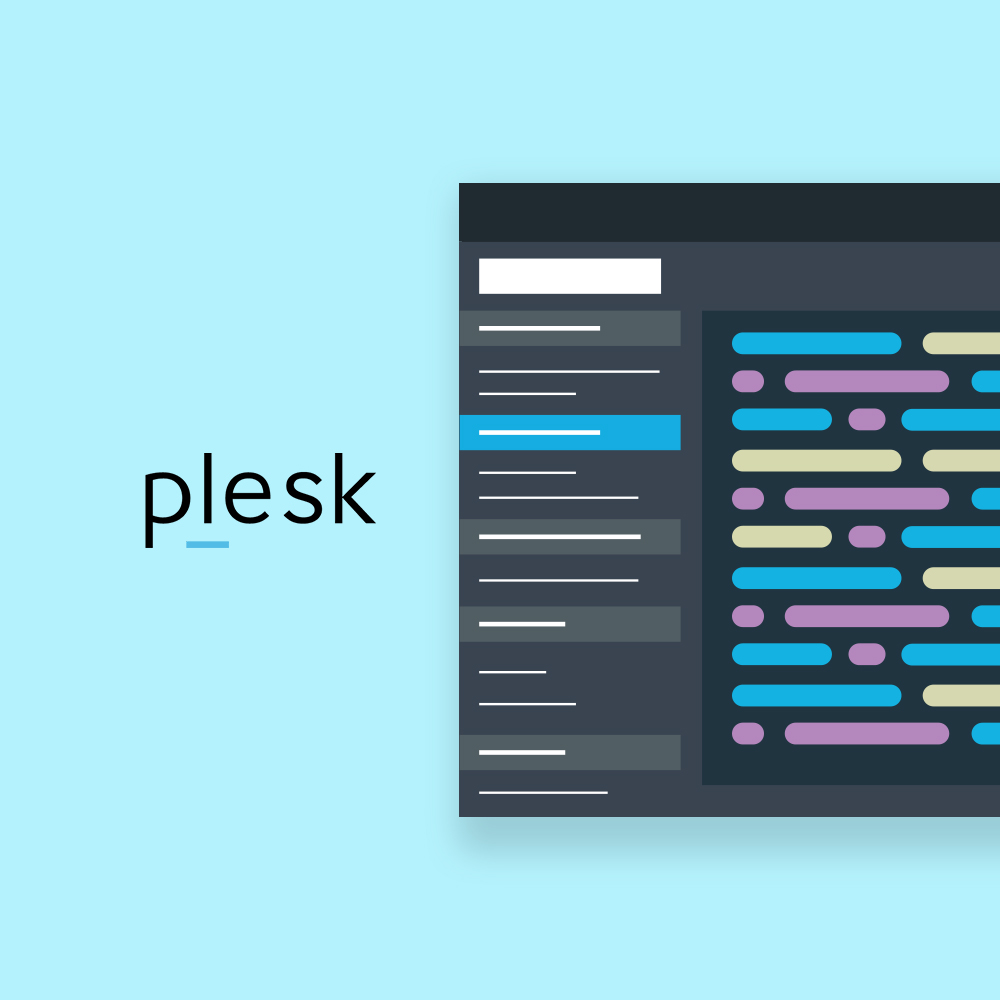
Managing PHP Versions:
Viewing Installed PHP Versions:
- In Plesk Panel, you can view the PHP versions currently installed on your server.
- Navigate to the “Tools & Settings” tab and click on “PHP Settings” under the “General Settings” section.
- Knowing the installed PHP versions helps in maintaining compatibility with different applications hosted on your server.
- This overview also allows you to determine if you need to install newer PHP versions to support the latest features and security improvements.
Adding PHP Versions:
- Plesk Panel allows you to add multiple PHP versions to your server.
- Go to the “Tools & Settings” tab, click on “Updates and Upgrades,” and then select “Add/Remove Components.”
- Here, you can choose the PHP versions you want to install and proceed with the installation process.
- This flexibility ensures that you can support both legacy applications and the latest PHP-based projects on the same server.
- It’s advisable to keep older PHP versions if some of your applications or websites require them, but ensure that they are still secure and supported.
Setting Default PHP Version:
- You can set a default PHP version for all domains hosted on your server.
- Navigate to the “Tools & Settings” tab, click on “PHP Settings,” and select the desired PHP version as the default.
- Setting a global default PHP version helps streamline server management and ensures consistency across all hosted sites.
- This practice is particularly useful when managing a large number of domains, as it reduces the risk of misconfiguration or compatibility issues.
Assigning PHP Versions to Specific Domains:
- Plesk Panel allows you to assign specific PHP versions to individual domains.
- Navigate to the “Websites & Domains” tab, click on “Hosting Settings” for the respective domain, and choose the desired PHP version under the “Web Scripting and Statistics” section.
- This feature is particularly useful when hosting multiple websites that require different PHP versions for compatibility reasons.
- For example, you might run a WordPress site on PHP 7.4 for stability while testing new applications on PHP 8.0 to take advantage of the latest features.
Conclusion:
Managing PHP settings and versions in Plesk Panel is straightforward and provides flexibility to tailor your server environment according to the requirements of your websites. By understanding how to configure PHP settings and manage PHP versions, you can ensure optimal performance and compatibility for your web applications. For more insights and detailed instructions, you can visit the original article here.
Regularly updating PHP versions and configuring settings according to the latest standards not only improves your website’s performance but also enhances its security. As web technologies evolve, staying up-to-date with the latest PHP developments ensures that your applications run smoothly and securely. Whether you’re managing a single website or multiple domains, Plesk Panel offers the tools and flexibility needed to maintain an optimized and secure hosting environment.




