Plesk Panel is a robust web hosting control panel that simplifies the management of web hosting environments, providing users with various tools to efficiently manage their websites and domains. Subdomains are a crucial aspect of website organization, allowing users to create distinct sections or functionalities within their primary domain. In Plesk Panel, managing subdomains is straightforward and can be done with just a few clicks. This article will guide you through the process of managing subdomains in Plesk Panel.
What is a Subdomain?
Before we delve into the specifics, it’s important to understand what subdomains are and why they are used. A subdomain is a subdivision of your main domain name. For example, if your domain is “example.com,” you can create subdomains like “blog.example.com” or “shop.example.com.” Subdomains are commonly used to organize different sections of a website, host different content, or run separate services. They can also be useful for testing purposes or for creating different language versions of a site. For a more in-depth look at subdomain management, you can visit the detailed guide on the topic here.
Accessing Subdomain Management
- Log in to your Plesk Panel account using your credentials.
- Once logged in, navigate to the “Websites & Domains” tab. This tab provides an overview of all your domains and subdomains, as well as other options related to managing your website and its associated features.
- If you have multiple domains, select the domain for which you want to manage or create a subdomain. This will bring up options specific to that domain.
Creating a Subdomain
Creating a subdomain in Plesk Panel is a simple process. Subdomains can be used for various purposes such as hosting a blog, a forum, or even a mobile version of your site. To create a subdomain:
- Under the “Websites & Domains” tab, locate the domain for which you want to create a subdomain. Click on the domain name to access its specific management settings.
- Click on the “Add Subdomain” option. This will open a new window or tab where you can enter the details for your new subdomain.
- Enter the desired subdomain name in the provided field. For example, if your primary domain is “example.com,” you can create a subdomain like “blog.example.com” or “store.example.com.” The subdomain name should be relevant to the content or functionality it will host.
- Choose the document root directory where the files for the subdomain will be stored. By default, Plesk Panel suggests a directory based on the subdomain name, but you can change it if you wish to store the files in a different location.
- You can also choose additional options such as enabling HTTPS (SSL/TLS) support for the subdomain, selecting the PHP version, enabling web scripting, and configuring other features that might be necessary for your subdomain’s functionality. It’s recommended to enable SSL for subdomains to ensure secure data transmission.
- Click “OK” to create the subdomain. The subdomain will be added to your domain’s structure, and you can start uploading content or configuring further settings.
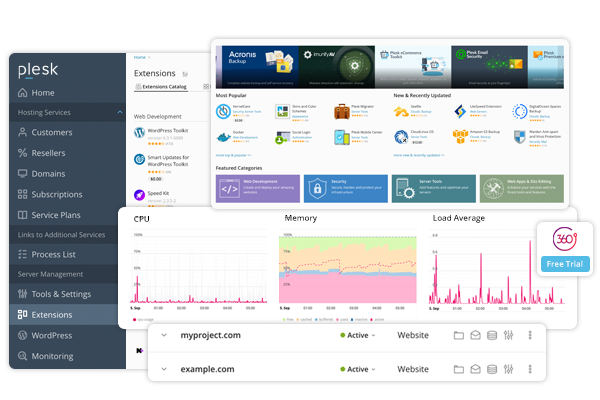
Configuring Subdomain Settings
Once your subdomain is created, you may need to configure additional settings to optimize its performance and security. Subdomain settings in Plesk Panel are flexible, allowing you to tailor the subdomain to your specific needs. Here’s how to configure these settings:
- To modify the settings of an existing subdomain, navigate to the “Websites & Domains” tab and locate the domain containing the subdomain you want to edit. Subdomains will be listed under the main domain in a hierarchical structure.
- Click on the subdomain name to access its settings. This will open a new page where you can view and modify the subdomain’s configurations.
- Here, you can make changes to various settings including the subdomain name, document root directory, HTTPS settings, PHP version, etc. For example, you might want to change the PHP version to match that of your main site or adjust the document root if you’re moving the subdomain’s content.
- After making the necessary modifications, click “OK” to save the changes. Plesk will apply the new settings to your subdomain, and these changes should take effect almost immediately.
Removing a Subdomain
If you no longer need a subdomain, you can easily remove it from Plesk Panel. Removing a subdomain will delete all its associated files and settings, so ensure you have backups if needed. The removal process is as follows:
- Navigate to the “Websites & Domains” tab and locate the domain containing the subdomain you want to remove. Click on the domain to expand its options.
- Click on the “Subdomains” option to view all subdomains associated with the main domain. This will bring up a list of subdomains that you’ve created.
- Find the subdomain you wish to delete and click on the trash bin icon or the “Remove” option. A confirmation dialog will appear, asking you to confirm the deletion.
- Confirm the deletion when prompted. Plesk will remove the subdomain from your account, and any associated files will be deleted from the server.
- It’s advisable to check that the subdomain has been fully removed and that no residual data remains. You can do this by navigating to the subdomain’s previous directory to ensure it has been cleared.
Best Practices for Managing Subdomains
While managing subdomains in Plesk Panel is straightforward, following some best practices can ensure that your subdomains are well-organized and secure:
- Use Descriptive Names: Choose subdomain names that clearly describe their purpose, such as “blog.example.com” for a blog or “shop.example.com” for an e-commerce section. This makes it easier to manage and understand the structure of your site.
- Enable SSL: Always enable SSL/TLS for your subdomains to ensure secure data transmission. This is especially important if your subdomain will handle sensitive information such as user login details or payment data.
- Regularly Review Subdomain Settings: Periodically review the settings for each subdomain to ensure they are still relevant and secure. For example, ensure that the PHP version is up to date and that any unused subdomains are removed.
- Backup Before Deletion: Before deleting a subdomain, make sure to back up all relevant data. This can prevent data loss if something goes wrong during the process.
- Use Subdomains for Testing: If you’re developing new features or content, consider using a subdomain as a testing environment. This keeps your main site unaffected while you test changes, and once everything is working correctly, you can move the content to the main domain.
Conclusion
Managing subdomains in Plesk Panel is a simple and intuitive process. Whether you need to create, edit, or remove subdomains, Plesk Panel provides users with the necessary tools to efficiently manage their website’s organizational structure. By following the steps outlined in this article and adhering to best practices, you can effectively manage subdomains and enhance the functionality of your website. For more detailed insights and examples, check out our complete guide on managing subdomains in Plesk Panel here.




