Comprehensive Guide to Configuring Email Accounts in Plesk Panel
Plesk Panel provides a user-friendly interface that is widely used for managing web servers. One of the essential tasks for web hosting is setting up and managing email accounts, as they are crucial for communication and professional operations. In this article, you will learn step-by-step how to configure email accounts on Plesk Panel, from creating accounts to managing advanced settings and ensuring security.
Logging into Plesk Panel
Before you can start configuring your email accounts, you need to log into Plesk Panel:
- Open your web browser and navigate to the Plesk Panel login URL. This is usually in the format
https://your-server-ip:8443. - Enter your username and password to access the panel. Once logged in, you’ll be greeted with the main interface where you can manage all aspects of your web server, including email accounts.
Creating an Email Account
Creating a new email account in Plesk Panel is a straightforward process that can be completed in a few steps:
- Click on the “Email” tab in the main Plesk Panel interface. This section will display all the email accounts currently associated with your domain.
- Navigate to “Email Addresses” and select “Create Email Address” to begin setting up a new email account.
- Enter the required information (username, password, etc.) to create your new email account. Make sure to use a strong password to ensure the security of the account.
- Once the email account is created, you can link it to your email client or use it directly via Plesk’s webmail interface.
Connecting to an Email Client
After creating your email account, the next step is to connect it to your preferred email client:
- Open your email client (e.g., Outlook, Thunderbird, etc.). Email clients allow you to send and receive emails through a more familiar interface than webmail.
- Select the option to add a new account, usually found in the settings or preferences menu of your email client.
- Input the necessary information into the corresponding fields, including your username, password, incoming (IMAP/POP3) and outgoing (SMTP) mail server details. These server details can typically be found in the Plesk Panel under the mail settings for your domain.
- Enable SSL/TLS options to ensure a secure connection between your email client and the server. This encryption helps protect your emails from being intercepted during transmission.
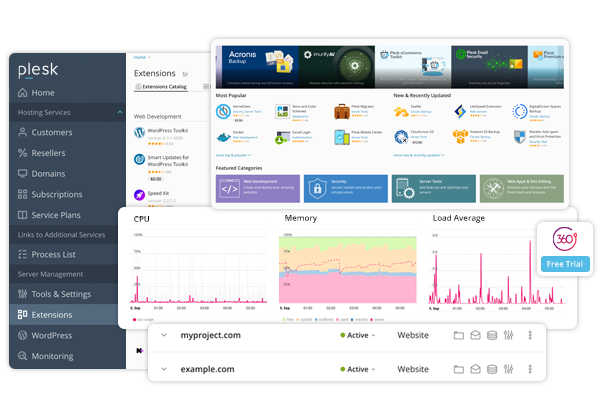
Other Configuration Settings
Plesk Panel provides several advanced options for configuring your email accounts to meet specific needs:
- You can set up email filters to automatically manage incoming messages. For example, you can direct emails from specific senders to different folders or set rules to handle spam effectively.
- Enable automatic responders, which send predefined replies to incoming emails. This feature is particularly useful for out-of-office messages or confirming receipt of inquiries.
- Forwarding options allow you to redirect incoming emails to another email address. This is useful if you want to receive emails from multiple accounts in a single inbox.
- Configure aliases for your email addresses, allowing one mailbox to receive emails sent to different addresses. For example, [email protected] and [email protected] can both be routed to the same mailbox.
- Plesk also offers integration with third-party email security services, allowing you to enhance the protection of your email accounts against spam, phishing, and other threats.
Monitoring Email Services
Effective email management includes monitoring the performance and security of your email services:
- Plesk Panel provides a range of tools for monitoring and managing email services. Regular monitoring helps ensure that your email service is running smoothly and can alert you to potential issues before they affect your communication.
- Track email statistics, including the number of emails sent and received, the status of your email queues, and any delivery issues. This data can help you identify and resolve problems quickly.
- Check your mail server logs regularly to detect any unusual activity, such as unauthorized access attempts or failed delivery errors. These logs are essential for troubleshooting and maintaining the security of your email services.
Security and Best Practices
Securing your email accounts is crucial for protecting sensitive information and maintaining trust with your users:
- Always use strong, unique passwords for each email account and encourage users to change their passwords regularly. Password complexity helps prevent unauthorized access.
- Enable two-factor authentication (2FA) for your email accounts, adding an extra layer of security beyond just a password.
- Regularly update your email server software and apply security patches provided by Plesk. Keeping your system up to date reduces the risk of vulnerabilities being exploited.
- Implement spam filtering and antivirus scanning to protect against malicious emails. Plesk Panel supports these features and allows you to customize their settings according to your needs.
Conclusion
Configuring email accounts in Plesk Panel is a straightforward process that can be easily accomplished by following these steps:
- By effectively managing your email accounts, you can ensure reliable communication, maintain security, and enhance the overall efficiency of your email services.
- Plesk Panel offers a robust set of tools to help you configure, monitor, and secure your email accounts, making it a valuable tool for any web server administrator.
For more detailed guidance on email account configuration in Plesk, you can visit the original article.




