In this article, we will address the question of how to use Cpanel in detail and you will learn the basic steps of Cpanel management. By using Cpanel, you can make managing your website and its associated resources simpler and more effective.
Login to Cpanel
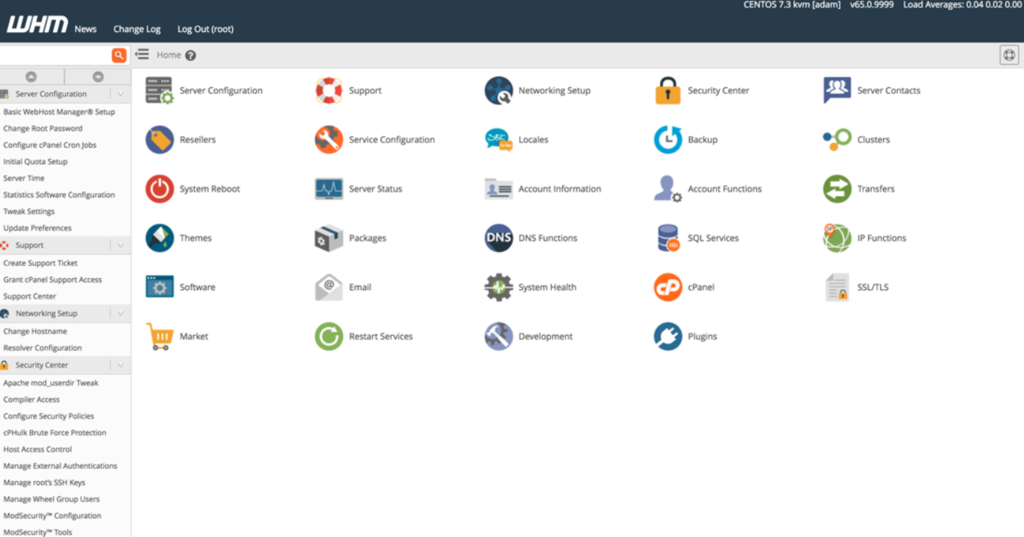
Firstly, you will need the Cpanel username and password that you will receive from your web hosting provider to log in to Cpanel. With this information, you can access the Cpanel login page via the URL specified by your hosting provider.
Web Hosting Management
Cpanel allows you to manage the hosting service for your website. In this context, you can do the following:
- Domain name management: You can manage your domain names with Addon Domain, Subdomain, and Parked Domain options.
- Speed and performance: You can increase the speed and performance of your website with Cloudflare CDN integration, GZIP compression, and caching settings.
- SSL certificates: By managing your SSL certificates, you can take an important step for the security of your website.
Email Management
Also, manage your email accounts easily with Cpanel:

- You can create a new email account and set its password from the Email Accounts section with the create new email account feature.
- With email forwarding, you can automatically redirect from your email account to another email address.
- With email filtering, you can filter incoming emails according to certain criteria and prevent unwanted emails.
- In addition to managing your email accounts, you can also set up email forwarding and auto-responders.
File Management
At the same time, File Manager allows you to manage your website’s files and folders:
- With the new file and folder creation process, you can easily create new files and folders by right-clicking in the File Manager.
- With the file and folder delete, move, rename feature, you can perform these operations by right-clicking on the file or folder you selected in the File Manager.
- With file upload and download, you can upload or download your files with the “Upload” and “Download” buttons located in the File Manager.
- With file and folder permissions, you can change the permissions (CHMOD) of the file or folder you selected in the File Manager.

Database Management
Additionally, Cpanel allows database management using MySQL and phpMyAdmin:
- Creating a MySQL database: This allows you to create a new database and assign a user in the “MySQL Databases” section.
- Database backup and restore: With phpMyAdmin, you can take backups of your databases and restore them.
- Database optimization: You can optimize your databases with “phpMyAdmin” to enhance their performance.
Backup and Restore
Along with that, Cpanel offers the possibility to take and restore file and database backups of your website:

- Backup: Using the “Backup Wizard” tool, you can take backups of your website’s files and databases.
- Restoration: With the “Backup Wizard” tool, you can restore your previously taken backups.
Security Settings
Finally, Cpanel offers several tools to increase your website security:
- Hotlink Protection: With hotlink protection, you can prevent others from using the files on your site.
- IP Blocking: You can block certain IP addresses from accessing your site.
- Password-protected directories: By password-protecting certain sections of your website, you can allow access only to authorized users.




