cPanel is a popular control panel solution for web server management. The Apache web server runs on port 80 by default. However, you might want to change this port for security or performance reasons sometimes
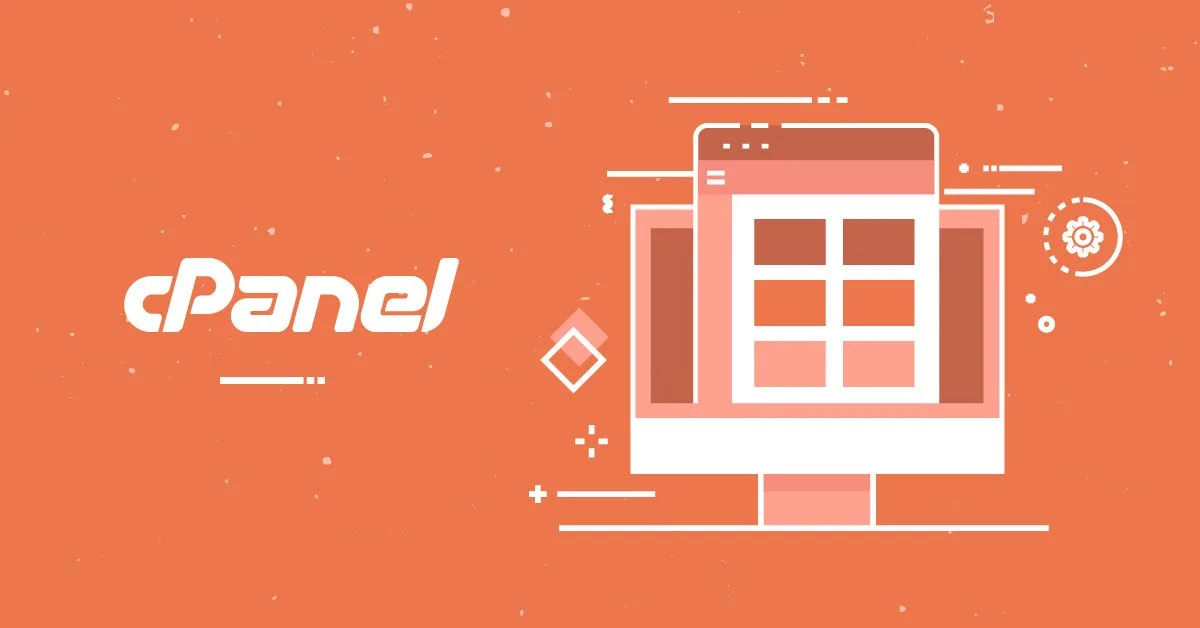
Step 1: Log in to WHM
Firstly, log in to the WHM (Web Host Manager) control panel with the root access privileges of your cPanel account.
Step 2: Find Apache Port Settings
In the WHM control panel, click on the ‘Apache Configuration‘ option under ‘Service Configuration‘.
Step 3: Change the Port
In the ‘Apache Configuration‘ page, under the ‘Global Configuration‘ section, change the ‘Listen Port’ setting. It is set to 80 by default, but you can choose another port.
Step 4: Save Changes
After changing the port, click on the ‘Save‘ button to save the changes.
Step 5: Restart the Server
You may need to restart the server for the changes to take effect. Restart the server by clicking on the ‘Restart Apache‘ button.
In conclusion, changing the Apache port on cPanel is quite a simple process. However, it’s important to follow the correct steps during this change to ensure the server is functioning properly. If you’re unsure about the changes you’ve made, you should contact your technical support team for help.
Changing the Apache port on cPanel is an important step for web servers. This process is of great importance for the security and performance of the server. However, it’s important to follow the correct steps during this change.
By changing the Apache port, you can increase the security of your site and optimize its performance. By using a different port, you can help protect your site from potential attacks.
However, there are some details that need to be considered during the port changing process. Therefore, it’s important to follow the correct steps when changing the port. If you’re having trouble with this process, you can ask for help from your technical support team.
Changing the Apache port can also affect your site’s SEO compatibility, so it’s important to do it correctly. Also, using the right port can increase your site’s speed, positively affecting user experience. Therefore, before changing the Apache port on cPanel, you should follow the correct steps to ensure your server is functioning properly.




