Connecting to MySQL Database: Establishing Connection with MySQL Workbench, Command Line, or Web Application
MySQL is a widely preferred open-source relational database management system (RDBMS) due to its robustness and efficiency. Establishing a connection to a MySQL database is a crucial step for managing your data and executing various database operations. In this comprehensive guide, we will explore three primary methods to connect to a MySQL database: using MySQL Workbench, the command line interface (CLI), and a web application. Each method offers unique advantages, making it essential to understand the best approach depending on your needs.
1. Connecting with MySQL Workbench
MySQL Workbench is a powerful, user-friendly tool that provides a graphical interface for interacting with MySQL databases. It is widely used by database administrators and developers to manage, design, and query databases. Here’s how to connect to a MySQL database using MySQL Workbench:
- Open MySQL Workbench on your computer.
- On the “Home” screen, locate the “Connections” section and click on “New Connection.”
- In the popup window, fill in the details for the database server you want to connect to, including the host address, port number, username, and password.
- After entering the required information, click the “Test Connection” button to verify the connection settings.
- If the connection test is successful, click “OK” to save your new connection profile.
- Select the saved connection profile and click on it to connect to your MySQL database.
Using MySQL Workbench offers the advantage of a visual interface, making it easier for users to navigate through complex databases and perform administrative tasks without requiring extensive knowledge of SQL commands.
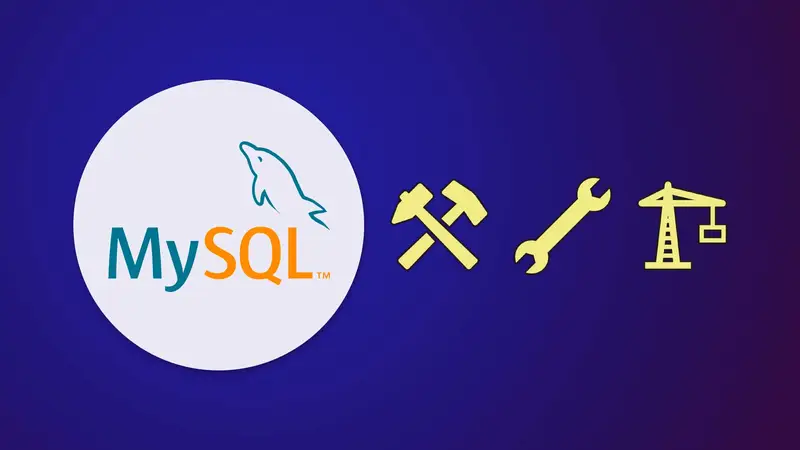
2. Connecting with Command Line Interface
The command line interface (CLI) provides a powerful and direct method to interact with your MySQL database. This method is particularly useful for those comfortable with command-line operations and is often preferred for scripting and automation tasks. To connect to a MySQL database via the command line, follow these steps:
- Open your Terminal (on macOS or Linux) or Command Prompt (on Windows).
- Type the following command to initiate the connection:
mysql -u username -p -h host_address
After entering this command, you will be prompted to enter your password. Once the password is entered correctly, you will be connected to the MySQL database.
Using the CLI provides the flexibility to execute complex SQL commands directly and is highly efficient for database management tasks. It’s a preferred method for many database administrators who require a fast and scriptable interface.
3. Connecting with Web Application
Web applications often provide a convenient way to connect to MySQL databases remotely. These applications typically offer web-based interfaces, allowing users to interact with their databases through a browser. Here’s a general overview of how you might connect to a MySQL database via a web application:
- Open your preferred web application (such as phpMyAdmin or a custom-built dashboard).
- Navigate to the database connection settings and enter the necessary credentials (host, username, password, and database name).
- Once the credentials are verified, you can manage your MySQL database directly from the web interface.
Connecting through a web application is ideal for users who need to manage their databases remotely or for those who prefer a user-friendly interface that doesn’t require in-depth SQL knowledge.
Conclusion
Establishing a connection to your MySQL database is a fundamental skill that enables you to manage, query, and maintain your data effectively. Whether you prefer the graphical interface of MySQL Workbench, the command line’s flexibility, or the convenience of a web application, each method has its unique strengths. By understanding and mastering these connection methods, you can choose the best approach for your specific needs and enhance your efficiency in managing MySQL databases.
For more insights into managing MySQL databases, check out our article on sorting data with ORDER BY in MySQL.




