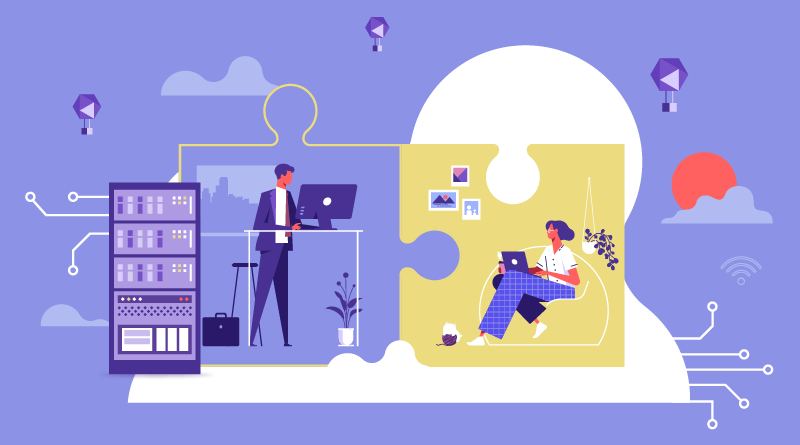Introduction: In today’s digital age, email communication remains an integral part of both personal and professional life. With the advent of web hosting control panels like cPanel, managing email accounts has become more accessible and efficient for users. This article aims to provide a comprehensive guide on how to effectively manage email accounts using cPanel.
Understanding cPanel: cPanel is a popular web hosting control panel that offers a user-friendly interface for managing various aspects of web hosting, including email accounts. It provides tools and features that simplify the process of creating, configuring, and managing email addresses associated with your domain.
Creating Email Accounts: One of the primary functions of cPanel is the ability to create multiple email accounts for your domain. To create a new email account, log in to your cPanel dashboard, navigate to the “Email” section, and select “Email Accounts.” From there, you can specify the username, password, and storage quota for the new email address.
Managing Email Forwarders: cPanel allows users to set up email forwarders, which automatically redirect emails from one address to another. This feature is useful for managing multiple email accounts or ensuring that emails sent to specific addresses are delivered to the appropriate recipient. To set up an email forwarder, go to the “Forwarders” section in cPanel and follow the prompts to add a new forwarder.

Setting up Email Aliases: Email aliases are alternative email addresses that redirect incoming messages to a designated mailbox. With cPanel, you can easily create aliases for existing email accounts or external email addresses associated with your domain. This feature is particularly useful for managing different departments or roles within an organization. To set up an email alias, navigate to the “Aliases” section in cPanel and follow the instructions to add a new alias.
Configuring Email Filters: cPanel offers advanced email filtering options that allow users to manage incoming messages based on specific criteria. Filters can be set up to automatically sort emails into different folders, forward messages to another address, or delete spam. To configure email filters, access the “Filters” section in cPanel and create rules based on sender, subject, or other parameters.
Accessing Webmail: cPanel provides access to webmail interfaces like Horde, Roundcube, and SquirrelMail, allowing users to check their email accounts via a web browser. These interfaces offer features similar to desktop email clients, including the ability to compose, send, and organize emails. To access webmail, log in to cPanel, navigate to the “Email” section, and choose the webmail application you prefer.
Conclusion: In conclusion, cPanel offers a comprehensive suite of tools for managing email accounts associated with your domain. Whether you need to create new email addresses, set up forwarding and aliases, or configure advanced filtering options, cPanel provides the necessary functionality in an intuitive interface. By utilizing the features outlined in this guide, users can streamline their email management processes and ensure efficient communication within their organization or with clients and customers.
Share this article