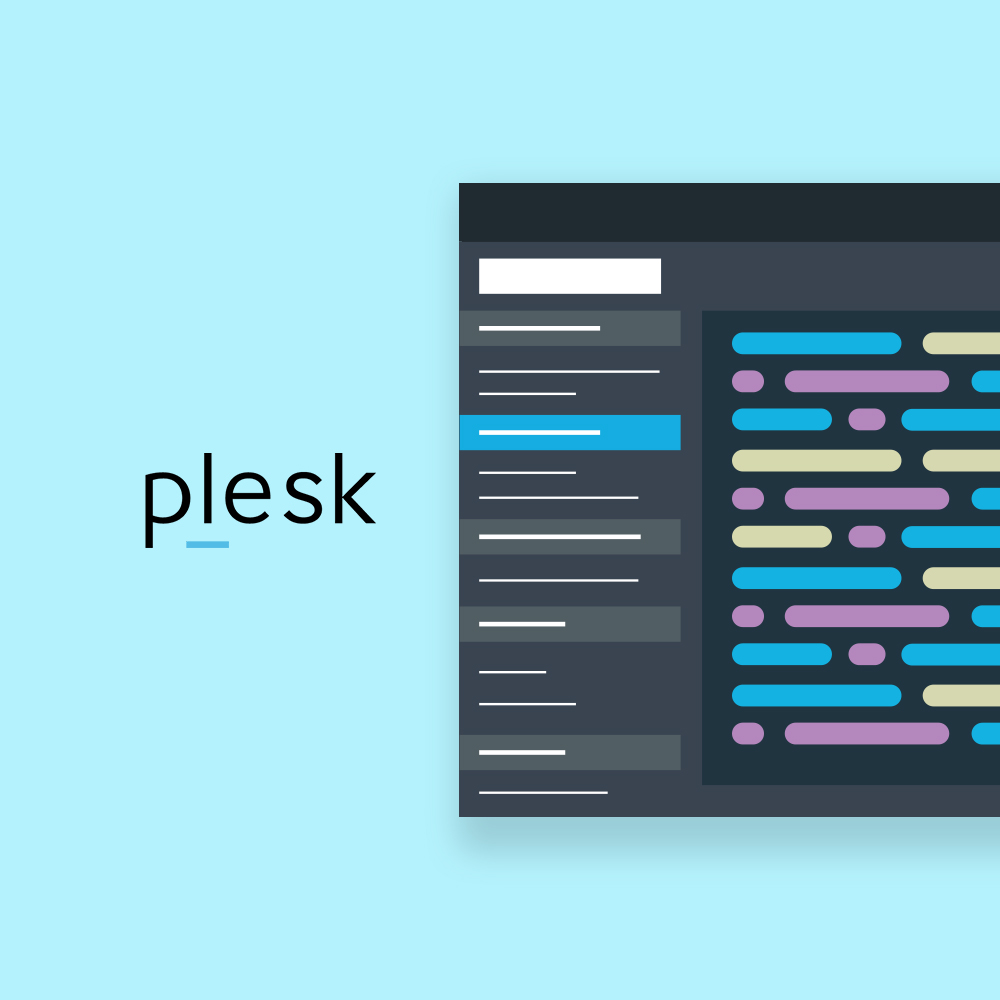Cron jobs, also known as scheduled tasks, are essential for automating routine tasks on web servers. Plesk Panel, a comprehensive web hosting control panel, offers robust tools for managing cron jobs efficiently. In this article, we’ll explore how to create, edit, and manage cron jobs using Plesk Panel.
Table of Contents
Understanding Cron Jobs
Cron is a time-based job scheduler in Unix-like operating systems, including Linux. It allows users to schedule commands or scripts to run periodically at fixed times, dates, or intervals. Cron jobs are crucial for automating repetitive tasks such as database backups, file system cleanup, and website maintenance.
Accessing Cron Jobs in Plesk Panel
- Login to Plesk Panel: Open your web browser and log in to your Plesk Panel dashboard using your credentials.
- Navigate to Scheduled Tasks: Once logged in, locate and click on the “Scheduled Tasks” or “Cron Jobs” option. This can typically be found under the “Tools & Settings” section.
- View Existing Cron Jobs: You’ll see a list of existing cron jobs if any have been set up previously.
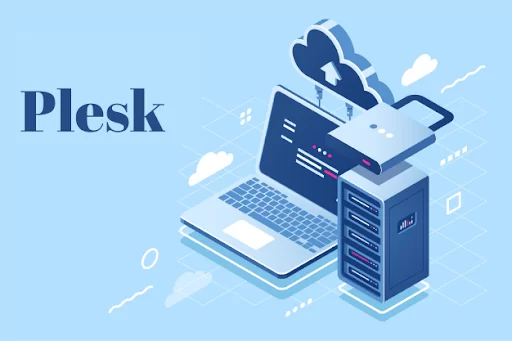
Creating a New Cron Job
Click “Add Task” or “Create Task”: Look for a button or link labeled as such, typically located at the top or bottom of the cron jobs page.
Specify Task Settings:
- Command: Enter the command or script you want to run. Make sure the syntax is correct.
- Run: Choose the desired frequency for the cron job (e.g., every hour, daily, weekly).
- Notify: Optionally, set up email notifications for job execution.
Save the Cron Job: Once you’ve configured the task settings, click “OK” or “Save” to create the cron job.
Editing or Deleting Cron Jobs
- Locate the Desired Cron Job: Find the cron job you want to modify or remove from the list of scheduled tasks.
- Edit Cron Job: Click on the edit icon or link associated with the cron job. Make necessary changes to the command, schedule, or notification settings, then save the changes.
- Delete Cron Job: To remove a cron job, simply select it and look for the delete or remove option. Confirm the action, and the cron job will be deleted.
Best Practices for Cron Jobs
- Regular Maintenance: Review and update cron jobs regularly to ensure they’re still relevant and functioning correctly.
- Logging: Utilize logging mechanisms within your scripts to track cron job executions and detect any issues.
- Error Handling: Implement proper error handling in your scripts to address failures gracefully.
- Resource Usage: Be mindful of resource usage, especially if scheduling resource-intensive tasks frequently.
By effectively managing cron jobs through Plesk Panel, you can automate essential tasks, streamline server maintenance, and improve overall efficiency in web hosting operations. With the flexibility and convenience offered by Plesk Panel, administrators can easily handle scheduled tasks and keep their servers running smoothly.
Share this article